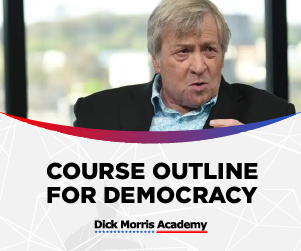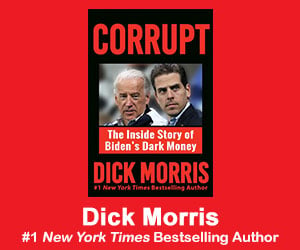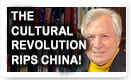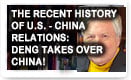White List Us
Don’t Miss a Single Report from DickMorris.com
Please add [email protected] to your address book!
Thank you for signing up to receive Dick Morris Alerts. We want to ensure you don’t miss a single report.
Yet, unsolicited advertising email also known as SPAM makes deliverability of the email you want to receive a big concern. Since SPAM is such a huge problem, Internet Service Providers (ISPs) have gotten really good at blocking it from ever reaching your inbox. But, at the same time their filters also often block the email you want to receive.
Rest assured, we hate SPAM as much as you do. We never send unsolicited email but the nature of the language and layout of our emails can sometimes be blocked. And you’ll never know it happened because ISPs don’t notify you.
But you can keep that from happening by adding the address for Dick Morris Reports to your address book. This is called white-listing and will ensure the delivery of the emails you want to receive will never be interrupted.
But, every email provider is different so we’ve included the white-listing instructions you need for the most popular ones below. If you don’t see instructions for your email provider, please contact your ISPs customer service department for instructions.
Ensure the delivery of Dick Morris Reports is not interrupted. Add the address found in the “from” line of your most recent Dick Morris email to your address book.
To ensure uninterrupted delivery, add this address to your address book: [email protected]
See below on help with specific vendors for whitelisting and general trouble-shooting if our mailings aren’t making it to you:
AOL
New Subscribers
You will need to add [email protected] to your AOL address book:
Click the Mail menu and select Address Book.
Wait for the “Address Book” window to pop up, then click the Add button.
Wait for the “Address Card for New Contact” window to load.
Once loaded, cut and paste the From email address into the “Other E-Mail” field.
Make our From address the “Primary E-Mail” address by checking the associated check box.
Click the Save button.
Existing Subscribers
If you are already a subscriber but the email isn’t getting through, the email may be in your AOL Spam Folder. Please use your web mail to check your Spam Folder. If the email is in your AOL Spam Folder, open the email and click the This Is Not Spam button. Lastly, please add [email protected] onto your Address Book as outlined in our New Subscribers info above.
Apple Mail
First, if email from [email protected] ends up in your junk folder, highlight or open it and click “Not Junk” at the top of your screen.
Then:
Go to Mail > Preferences from your Mail menu
Go to the Rules tab
Select Add Rule
Give this rule a name such as “Trading in America”
Create a rule that says “If any of the following conditions are met: ‘From’ ‘Contains’” and then paste in “[email protected]”
From the actions, select ‘Move message’ to mailbox ‘Inbox’.
Click “OK”
Att.net
Open your latest email.
Copy the address in the “From” line.
Click the “Address Book” link in the left navigation menu.
Click “Add Contact” at the top of your Address Book.
Under the General tab, paste the previously copied [email protected] into the box under the specified [email protected] box.
Click “Save.”
Bellsouth.net
Open [email protected] and click Address Book.
Click Add New Contact.
In the display name field, type the name to display for the sender.
In the email field, type in sender [email protected].
Click the Save button when done.
BlackBerrys
Scroll up to the message header.
Get to the field where the name is listed, click the Berry button and then click Show Address.
Select and copy that address to the clipboard.
Go into Address Book and find the user.
Select Save.
Click to edit it, and then click the Berry button to add another email address.
Paste it in and click Save.
Comcast
Sign into Webmail.
On the left navigation menu, click Address Book.
Click Add Contact.
Under the General tab, in the box under the Email Address, enter “[email protected]”.
Click the Add button.
If you have enabled “Restrict Incoming Email,” also do the following:
Sign into Webmail.
Select Preferences.
Select Restrict Incoming Email. Note: If Enable Email Controls is set to Yes, then you are restricting incoming emails.
Select Allow email from addresses listed below.
Enter “[email protected]”.
Click the Add button.
Cox.net
Go to the webmail inbox window.
Click the subject to open the message from the [email protected] you want to save.
Click the blue figure with the plus sign, located to the right of the [email protected] in the From: or To: fields.
Result: The Add to Personal Addresses pop-up window displays at the pop-up window, click the checkbox next to the [email protected] you want to add, then click OK.
Others
Earthlink
Click the Address Book button to open your address book in the browser.
Click the Add Contact button (if you use EarthLink 5.0 or higher, click the Add button).
Type in “[email protected]” into the email address slot and then click OK.
SBC Global
Go to the SBC Global Mail page and click the Options link.
In the Management section, click the Filters link.
Click the Add button.
In the “From header” rule, in the field to the right of contains, enter “[email protected]”.
From the Move the message to pull-down list, choose inbox.
Click the Add Filter button to save the filter.
Hotmail
New Subscribers
You will need to add our From address to your Hotmail Safe List:
Open your mailbox and click “Options” (upper right hand corner).
Click the “Junk E-Mail Protection” link (top of page).
Select the “Safe List” link (2nd from bottom).
Copy and paste the From address into the dialog box titled “Type an address or domain”.
Click the “Add” button next to the dialog box.
Existing Subscribers
If you are already a subscriber but the email isn’t getting through, make sure that the email is not being sent to your Junk E-Mail Folder. If the email is there, open the email and click the Not Junk button. Next, check to see if the email [email protected] is in your Blocked Senders list. If you see [email protected] on this list, select it and click the Remove button. Finally, if you have not done so, add [email protected] into your Safe List as outlined in our New Subscribers info above.
Gmail
New Subscribers
You will need to add [email protected] to your Gmail Contacts List:
Click Contacts along the left side of any Gmail page.
Click Add Contact.
Copy and paste [email protected] into the primary email address dialog box.
Click Save.
Existing Subscribers
If you are already a subscriber but the email isn’t getting through, make sure that the email has not been mistakenly marked as Spam:
Click Spam along the left side of any Gmail page.
Check mark the box next to the email.
Click Not Spam button along the top.
Mozilla Thunderbird
New Subscribers
You will need to add [email protected] to your Thunderbird Address Book and configure your Junk Mail Controls to white-list your address book.
Add [email protected] into your Personal Address Book:
Click the Address Book button.
Make sure the Personal Address Book is highlighted.
Click the New Card button. This will launch a New Card window that has 3 tabs: Contact, Address & Other.
Under the Contact tab, copy and paste [email protected] into the Email dialog box.
Click OK.
White-list your Personal Address Book:
From the main drop down menu, select “Tools -< Junk Mail Controls…”
This will launch the Junk Mail Controls window that has two tabs: Settings and Adaptive Filter
Under the Settings tab, update the “white-lists” module by selecting Personal Address Book from the pull down menu and then check mark the box next to “Do not mark messages as junk mail”.
Click OK.
Existing Subscribers
Initially, the automatic junk mail detection for incoming messages might not be very accurate and you should check your Junk folder to see if the email has been mistakenly detected as junk. To prevent this from happening in the future, you need to mark the email as not junk. Do this by right-clicking on our newsletter and choose “Mark -< As Not Junk”.
Netscape Mail
New Subscribers
Netscape Mail Web-Based Email has no filters and spam protection. Therefore, you can enjoy the email without doing anything further, because it will not be mistakenly filtered.
Outlook 2003
New Subscribers
You will need to add [email protected] to your Safe Senders list:
On the Tools menu, click Options.
On the Preferences tab, click Junk E-mail.
On the Safe Senders tab, click Add.
In the Add address, copy and paste in [email protected].
Click OK.
Existing Subscribers
If the Junk E-Mail Filter accidentally catches the email, you can simply add [email protected] to the Safe Senders list, and no future email from us will be inspected by the filter. The instructions are outlined above in our New Subscribers info above.
Verizon.net
Go to your account and click on the Address Book link in the left column.
Select Create Contact.
The Add Address Book Entry screen appears. In the Email field, type “[email protected]”.
In the Nickname field, type Dick Morris.
Select Save.
Yahoo
New Subscribers
You will need to set up a filter to redirect the email into your inbox:
Open your mailbox and click on Mail Options (upper right hand corner).
Select Filters (bottom left corner).
Click the Add link on the Filters page.
Update the “From header:” rule with the following 2 pieces of information: “contains” and [email protected]. This essentially allows the mail server to identify the email based on the email’s [email protected].
Click the Choose Folder pull down menu and select inbox.
Select the Add Filter button.
Existing Subscribers
If you are already a subscriber but the email isn’t getting through, check if the email is in your Yahoo Bulk Folder. If the email is there, open the email and click the Not Spam button. Next, check [email protected] on this list, select it and click the Remove Block button. Lastly, if you have not done so, please set up a filter as outlined in our New Subscribers info above.
Others
If you use a Web mail system or email application not listed above, the instructions for white-listing our address will depend on the specific email program you are using. If you access the help files, instruction manual or customer support, there should be instructions on how to do this.
In most cases, jut by adding the From address to your address book, safe list, white-list or contact list will be sufficient. If the email is not getting to your inbox, then we suggest checking your spam folder, bulk folder or junk folder. If you find the email, then you will need to find a way to inform your mail application that it is not spam. Most likely the course of action is to select the email and click on the Not Spam or Not Junk button, if available. For more information about your mail application, please visit the help section that is associated with your mail application.
Please Contact Us if you are having any problems that you are unable to solve.